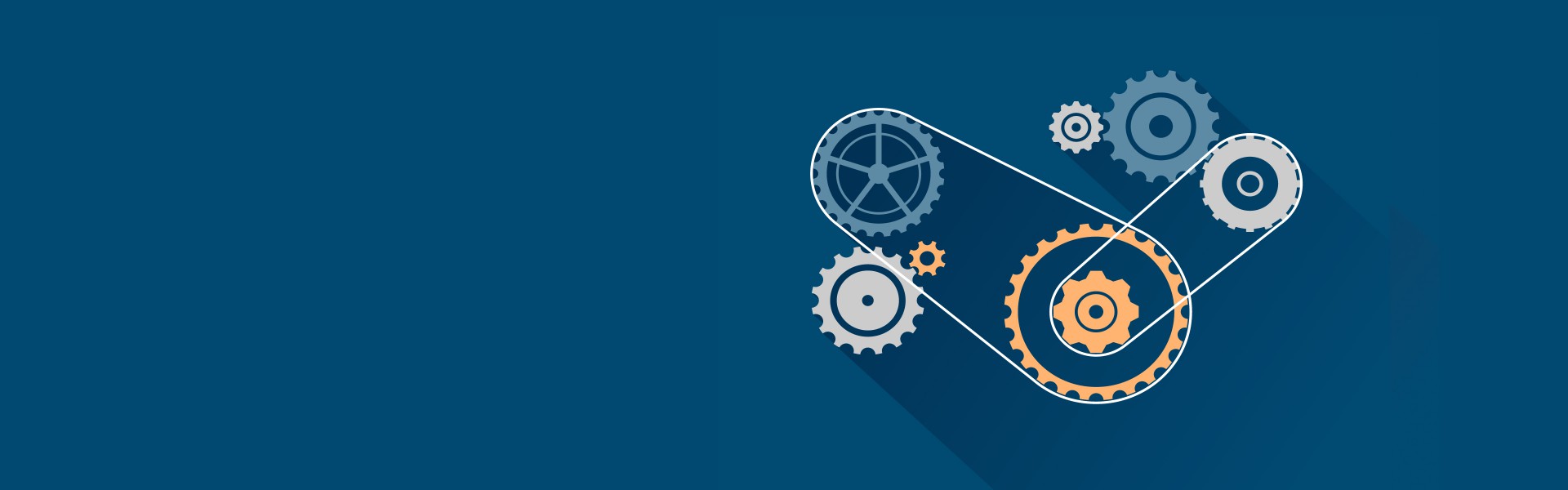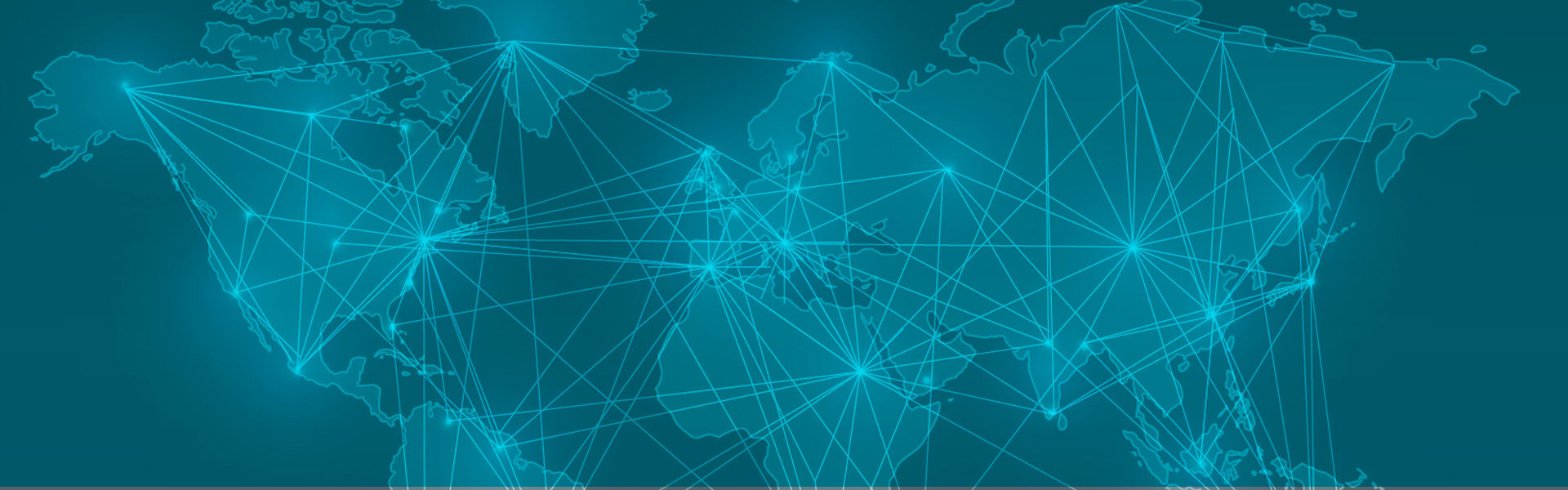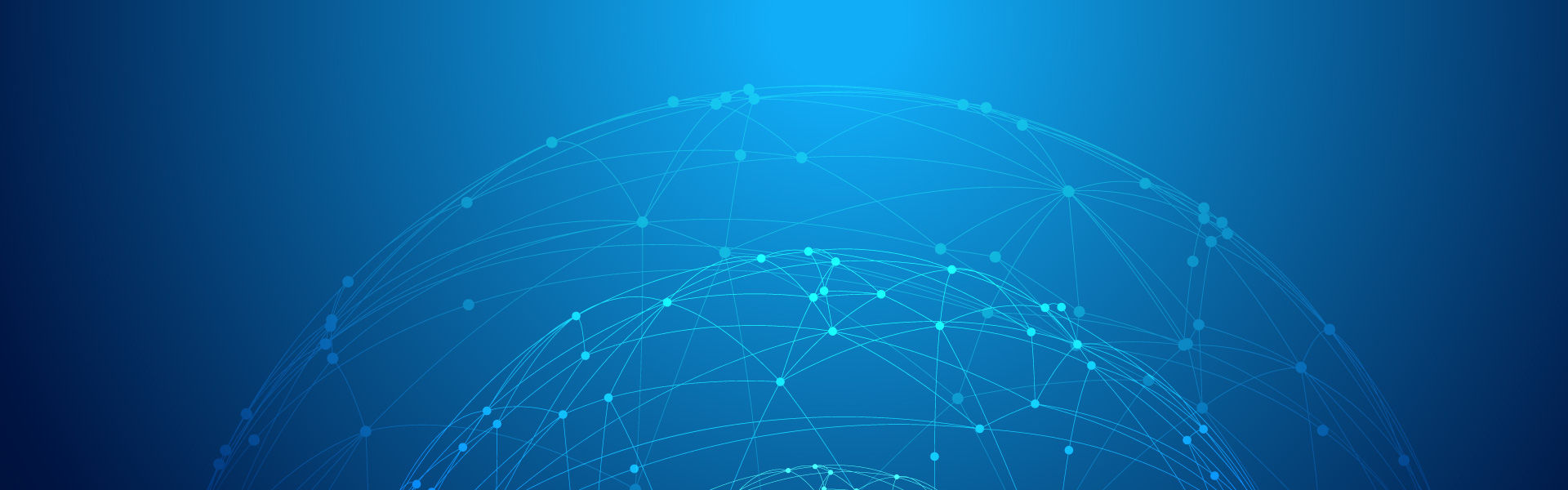근래 리눅스 환경은 윈도우즈 환경과 많이 다르지 않지만 (다르...죠)
적응하는데 도움이 되었던 키워드, 명령어 위주로 정리를 했습니다.
LINUX Terminal
Group
- groups [ username ] : 사용자가 포함된 그룹을 나열
$ groups anbo anbo : anbo sudo
- groupadd [ groupname ] : 그룹 생성
$ sudo groupadd group1
- groupdel [ groupname ] : 그룹 삭제
$ sudo groupdel group1
- gpasswd
- gpasswd [ groupname ] : 그룹에 암호 설정
$ sudo gpasswd group1 group1 그룹의 암호를 바꾸는 중 새 암호 : 새 암호를 다시 입력하십시오 :
- gpasswd -r [ groupname ] : 그룹의 암호 제거
- gpasswd -A [ username ] [ groupname ] : 사용자를 그룹의 관리자로 설정
- gpasswd -a [ username ] [ groupname ] : 사용자를 그룹에 포함
- gpasswd -d [ username ] [ groupname ] : 사용자를 그룹에서 제외
- gpasswd [ groupname ] : 그룹에 암호 설정
- ifconfig
현재 네트워크 하드의 개수 및 ip 관련 정보
EMACS
- Ctrl + x-f : 파일 열기, 없을 시 새로 생성
- Ctrl + x-s : 파일 저장
- Ctrl + x-w : 다른 이름으로 저장
- Ctrl + g : 명령 취소
- Ctrl + /, Ctrl + x + u : 실행 취소
- Ctrl + d, Alt + d : 커서 글자 삭제
- Ctrl + x-x : 블록 설정 앞뒤 변경
- Alt + w : 복사( 와 유사 )
- Ctrl + w : 잘라내기( 와 유사 )
- Ctrl + y : 붙여넣기( 와 유사 )
- Ctrl + s : 검색( 아래로 )
- Ctrl + r : 검색( 위로 )
CSCOPE
- Ctrl + c + s + [OPTION]
- OPTIONS
- s : Find symbol(심볼=변수, 함수, 매크로, 구조체, 들을 찾는다).
- d : Find global definition.
- g : Find global definition(alternate binding).
- G : Find global definition without prompting.
- c : Find functions calling a function(이 함수를 호출하는 함수를 검색한다).
- C : Find called functions (list functions called from a function)(이 함수에 의해 호출되는 함수를 검색한다).
- t : Find text string(텍스트 문자열을 검색한다).
- e : Find egrep pattern(정규식을 이용해서 소스코드를 검색한다).
- f : Find a file(특정이름을 포함한 파일을 모두 검색한다).
- i : Find files #including a file(특정헤더를 포함시키는 모든 소스코드를 검색한다).
- u : go back to marked up buffer(뒤로 가기).