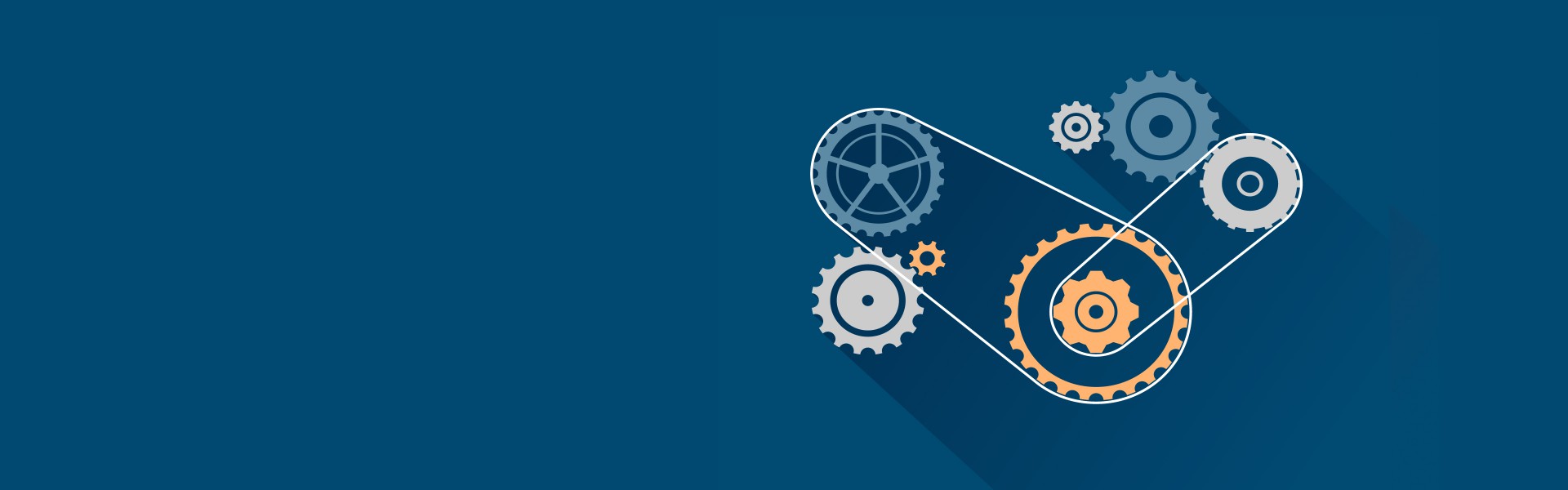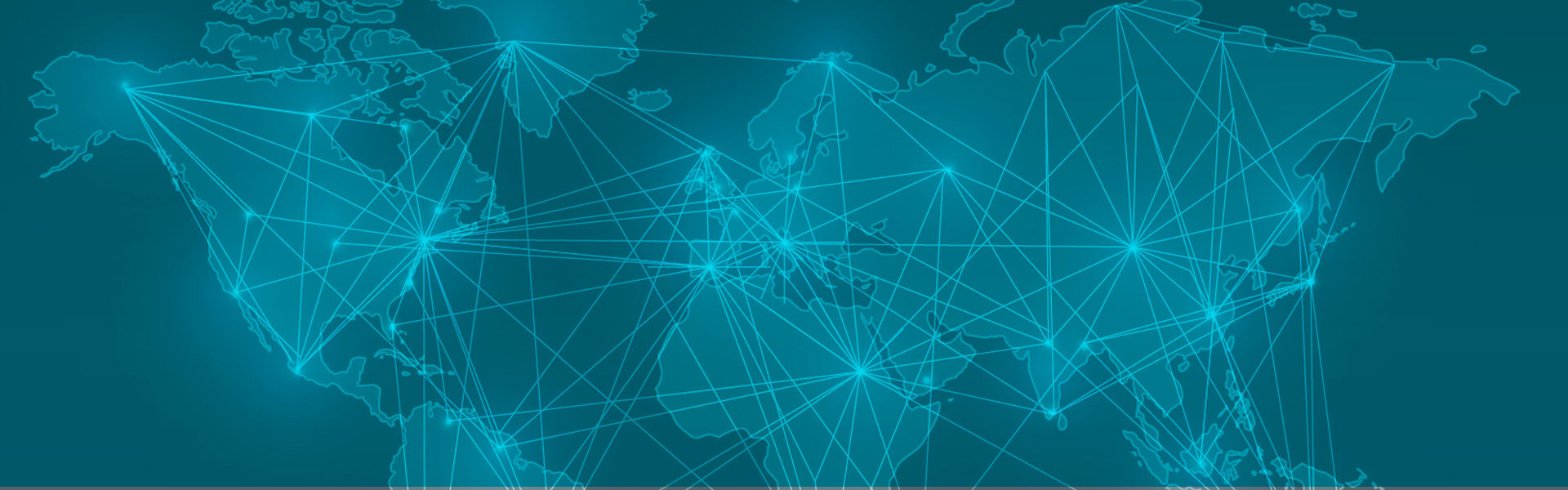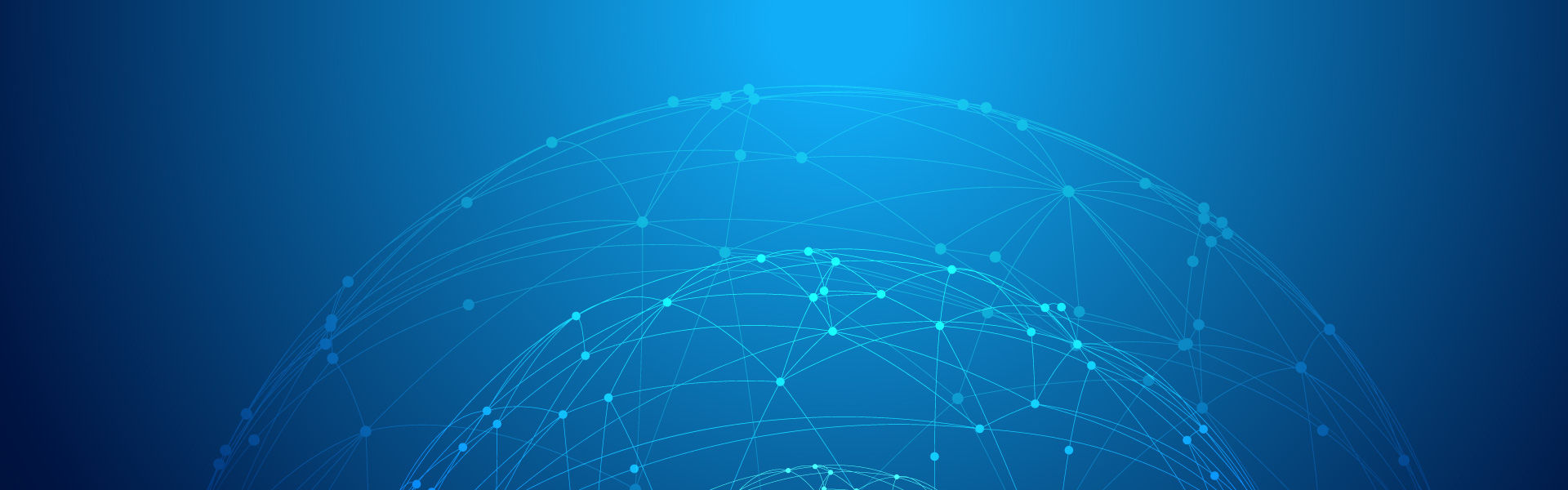[설치 가이드] :: How to install Oracle DB 12c R2 on CentOS 7 (CentOS 7에 Oracle DB 12c R2 설치하기)
IT/Installation Guides 2018. 5. 11. 16:33ORACLE 설치 가이드
They are all belong to CentOS 7.
Oracle Database Software Downloads
- Download file which written Oracle Database 12c Release 2 - Linux x86-64
PRE-INSTALLATION TASKS (설치 사전 작업)
- To begin, make sure that all the packages currently installed on your RHEL/CentOS 7 system are updated to their latest versions.
$> yum update -y
- Next, installed all the required dependencies for the RDBMS, along with the zip and unzip packages.
$> yum install -y binutils.x86_64 compat-libcap1.x86_64 gcc.x86_64 gcc-c++.x86_64 glibc.i686 glibc.x86_64 glibc-devel.i686 glibc-devel.x86_64 ksh compat-libstdc++-33 libaio.i686 libaio.x86_64 libaio-devel.i686 libaio-devel.x86_64 libgcc.i686 libgcc.x86_64 libstdc++.i686 libstdc++.x86_64 libstdc++-devel.i686 libstdc++-devel.x86_64 libXi.i686 libXi.x86_64 libXtst.i686 libXtst.x86_64 make.x86_64 sysstat.x86_64 zip unzip
- Create the user account and groups for Oracle.
$> groupadd oinstall $> groupadd dba $> useradd -g oinstall -G dba oracle
Finally, set a password for the newly created oracle account.$> passwd oracle
- Add the following kernel parameters to /etc/sysctl.conf file.
####################################### # ORACLE ####################################### fs.aio-max-nr = 1048576 fs.file-max = 6815744 kernel.shmall = 3263597 kernel.shmmax = 16709617664 kernel.shmmni = 4096 kernel.sem = 250 32000 100 128 net.ipv4.ip_local_port_range = 9000 65500 net.core.rmem_default = 262144 net.core.rmem_max = 4194304 net.core.wmem_default = 262144 net.core.wmem_max = 1048586
and apply them:$> sysctl -p $> sysctl -a
- Set the limits for oracle in /etc/security/limits.conf file.
####################################### # ORACLE ####################################### oracle soft nproc 2047 oracle hard nproc 16384 oracle soft nofile 1024 oracle hard nofile 65536 oracle soft stack 10240 oracle hard stack 10240
- Create a directory named /stage and extract the zipped installation file.
$> unzip linuxx64_12201_database.zip -d /stage/
Before proceeding, create other directories that will be used during the actual installation, and assign the necessary permissions.$> mkdir /u01 $> mkdir /u02 $> chown -R oracle:oinstall /u01 $> chown -R oracle:oinstall /u02 $> chmod -R 775 /u01 $> chmod -R 775 /u02 $> chmod g+s /u01 $> chmod g+s /u02
- Login oracle account and Open a GUI session.
$> su - oracle $> /stage/database/runInstaller
-'Create and configure a database ( 데이터베이스 생성 및 구성 )- Desktop class ( 데스크톱 클래스 )
- Oracle base : /u01/app/oracle (초기설정)
- Software location : /u01/app/oracle/product/12.2.0/dbhome_1 (초기설정)
- Database file location : /u02
- Database edition : Enterprise Edition (7.5GB) (초기설정)
- Character set : Unicode (AL32UTF8) (초기설정)
- OSDBA group : dba (초기설정)
- Global database name : oracle (초기설정)
- Inventory : /u01/app/oraInventory (초기설정)
- oraInventory Group Name : oinstall (초기설정)
- And we can see popup for Execute Configuration Scripts ( 구성 스크립트 실행 팝업 ). Using another terminal, login root and :
And then click the ok button.$> su $> cd /u01/app/oraInventory $> ./orainstRoot.sh $> cd /u01/app/oracle/product/12.2.0/dbhome_1 $> ./root.sh ... Enter the full pathname of the local bin directory: [/usr/local/bin] : <- 그냥 엔터 ! ... Do you want to setup Oracle Trace File Analyzer (TFA) now ? yes | [no] : no ...
- Login oracle account and add the following lines to .bash_profile file.
####################################### # ORACLE ####################################### export TMPDIR=$TMP export ORACLE_BASE=/u01/app/oracle export ORACLE_HOME=$ORACLE_BASE/product/12.2.0/dbhome_1 export ORACLE_SID=oracle export PATH=$ORACLE_HOME/bin:$PATH export LD_LIBRARY_PATH=$ORACLE_HOME/lib:/lib:/usr/lib:/usr/lib64 export CLASSPATH=$ORACLE_HOME/jlib:$ORACLE_HOME/rdbms/jlib export NLS_LANG=AMERICAN_AMERICA.KO16KSC5601
The last step is applying it.$> source .bash_profile
- And then login to the database using account oracle.
$> sqlplus system@oracle SQL*Plus: Release 12.2.0.1.0 Production on Fri May 11 12:29:15 2018 Copyright (c) 1982, 2016, Oracle. All rights reserved. Enter password: Connected to: Oracle Database 12c Enterprise Edition Release 12.2.0.1.0 - 64bit Production SQL>
출처 : https://www.tecmint.com/install-oracle-database-12c-on-centos-7/
마침.
'IT > Installation Guides' 카테고리의 다른 글
| [설치 가이드] :: Spring Framework Goldilocks 연동 가이드 (1) | 2024.11.13 |
|---|---|
| [설치 가이드] :: Spring Boot & Hibernate Goldilocks 연동 가이드 (0) | 2023.06.23 |
| [설치 가이드] :: 전자정부프레임워크(eGov) Goldilocks 연동 가이드 (0) | 2023.06.22 |